Configuring Disclaimers
Configuring Disclaimer allows you to upload a list of words and phrases that could be a part of a Disclaimer section in a conversation. Disclaimer words and phrases are indexed and made available as System Content zone that can be included or excluded as needed while defining Conduct Intel policies.
Important
The application will not look for Disclaimer content in file attachments that are part of a conversation.
Disclaimer files are day-forward and will only apply to data that has been ingested post the upload.
Leading, trailing, and floating whitespace characters are trimmed when disclaimer files are uploaded.
Disclaimer files containing non-printable characters can be viewed in the UI. End users should view the Disclaimer file after uploading to confirm that the disclaimer text does not contain any junk or non-printable characters.
Disclaimer files/changes uploaded to Enterprise Archive will take ~24 hours to be effective.
The contents that are a part of Disclaimer section in a conversation must be entered in a .txt file that can be uploaded in Enterprise Archive.
The following image is an example of a single
disclaimer.txt file
.

To upload a disclaimer file:
Click Archive Management tab > Disclaimers.
Click the SELECT FILE button and select the .txt file with the content that are a part of Disclaimer section.
The uploaded file displayed under the Disclaimer workspace.
The following is an example of the message that is displayed once multiple disclaimer files are uploaded:
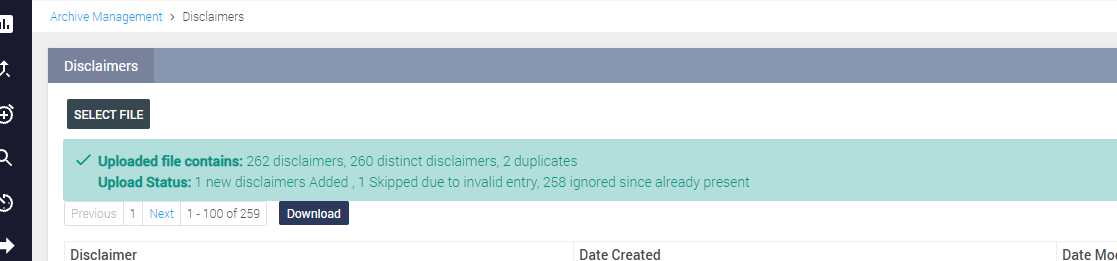
You can also download the current page of disclaimers by clicking the Download button.
You can view and edit disclaimer content by clicking the ![]() icon on the disclaimer.
icon on the disclaimer.
Click Save to save any changes that are made.
To delete the disclaimer from the list, click the ![]() icon against the disclaimer.
icon against the disclaimer.