Archive Management Search when DLM is Enabled
Data Lifecycle Management (DLM) enables to i dentify, organize, classify, and index data accordingly, thereby providing an enhanced review experience. This approach also enables in disposing irrelevant data from Enterprise Archive. Documents ingested and archived into Enterprise Archive are now indexed in two different tiers from where the documents are fetched when searched. To know more about DLM, see Data Lifecycle Management (DLM).
Tier 1 vs Tier 2 Search Filter Availability Matrix
The following table details the search filters that will function in Tier 1 vs Tier 2. You will notice the search filters in the UI, but those filters when selected will not fetch any relevant search results. The
in the following table indicates that the search results will not be fetched for that respective filter.
|
Search Filters |
Tier 1 |
Tier 2 |
|
Date Range |
||
|
Type |
||
|
|
|
|
|
|
|
Range |
|
|
|
Start/Time |
|
|
|
End/Time |
|
|
|
Words/Phrases |
||
|
List of Terms |
|
|
|
Advance Query |
|
|
|
Where to Search |
||
|
|
|
|
|
|
|
|
|
|
|
|
|
|
|
|
|
|
|
Participants/Groups |
|
Content Restriction will not apply in Tier 2 even if the restrictions are applied to participants at an admin level. |
|
|
|
|
|
|
|
|
|
|
Number of Participant(s) |
|
|
|
Number of Attachment(s) |
|
|
|
Attachment Name |
|
|
|
Attachment Extension |
|
|
|
Document Size incl. Attachments |
|
|
|
Attachment Size |
|
|
|
Communication Channel |
|
|
|
Network |
|
|
|
Text Extraction Status |
Available at each individual attachment within the communication. |
Available only at a message level. |
|
Action Events |
|
|
|
Policy Events |
|
|
|
Direction |
|
|
|
IDs |
||
|
|
|
|
|
|
|
|
|
|
|
|
|
|
|
|
|
|
|
|
|
Tier 1 and Tier 2 Search Filter
The search filter performs the Tier 1 search by default where Enterprise Archive indexes the entire communication (from ingested data ( full-text)) thereby allowing you to search into the entire content including body and attachments. Data from this tier is fetched when you perform a search in all Enterprise Archive applications, such as Archive Management, Case Management, and Supervision.
To include both Tier 1 and Tier 2 search, turn on the Both button.
Tier 1 search indexes the full content of all ingested communication, including indexed headers, body, and attachments. This allows you to search for any word or phrase in the subject, body, list of headers and attachments.
Tier 2 search indexes the subject and a selected list of headers for ingested communication. This allows you to search for any word or phrase in the subject or indexed headers.
For example, s uppose you are searching for the word "invoice" in Tier 1 and Tier 2. In Tier 1 , you will get results for all communications that contain the word "invoice" from the selected list of headers, body, and attachments. In Tier 2 , you will only get results for communications that have the word "invoice" in the subject field or in the selected list of headers.
To know more about the search capabilities, see Archive Management Search .
Search Behavior in Archive Management
While performing a search from Archive Management, data from Tier 1 and Tier 2 are fetched. That is, metadata based search will fetch data from both Tier 1 and Tier 2, whereas full-text search will fetch data only from Tier 1, not Tier 2.
Archive Management Search Limitations
The size of the attachment within the message will not be displayed.
Hit-Highlighting feature is currently not supported.
The Search for Keywords functionality is not enabled for DLM-enabled users.
When DLM is enabled and the Export All option is used to export available data that includes both Tier1 and Tier 2 data, two exports are triggered:
The Tier 1 data is exported for the specified search using the provided file name.
The Tier 2 data is exported for the specified search, and the file name is appended with "_T2".
For example, if the TestFile is being exported, and it contains both Tier 1 and Tier 2 data, two exports are triggered. The first export will include the Tier 1 data and will be named TestFile. The second export will contain the Tier 2 data and will be named TestFile_T2.
You can export the documents only in CSV, Native or PDF formats. Other export formats and export options are currently not supported. Note that PDF export is not available by default and attachments will not get exported in PDF format. Contact Smarsh Support to enable PDF export.
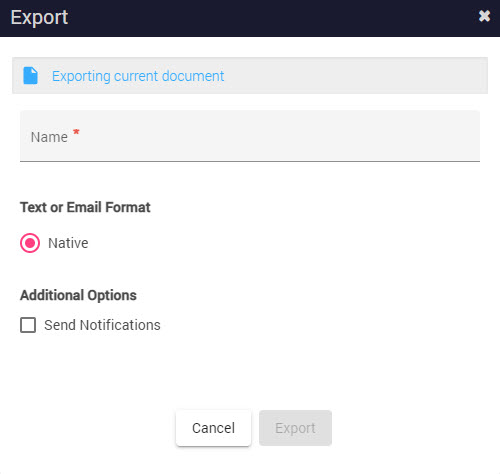
Only the following columns are available in comparison with the Non-DLM environments.
Transcript ID
Interaction ID
Subject
From
To/Cc/Bcc
To
Cc
Bcc
Sent Time
Archived Time
Network
Channel
GC ID