Configuring List Library
The List Library in Conduct allows you to create and upload a dedicated text file that contains a list of terms based on your requirement. This library list acts as a standalone list that can be referred by a JSON policy file (Lexicon Policies). Multiple lists can be created and referred to in the created JSON policies.
This list can be categorized based on the following default Types:
Groups
Endpoint IDs
Display Names
Domains
Departments
Divisions
Buildings
Cities
States
Countries
Lexicons
With the lexicon file now capturing more than just the keywords and phrases, the Policy configuration page is enhanced to either specify add all of the policy criteria manually or by uploading a policy (JSON) file. For more information on Lexicon Policy configuration, see Creating a Conduct Policy.
List Library Worskspace
To add a List Library:
Select Add List Library in the List Library workspace to view the following options.
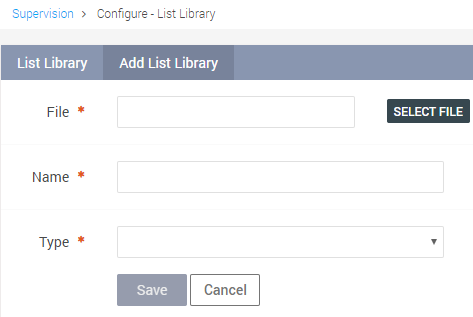
Upload a List Library text file by clicking the Select File option.
Enter a valid name in the Name field.
Select a Type from the drop down based on the list of terms that are present in the file.
Click Save to successfully add a List Library file.
To edit a List Library:
Click the edit icon
 against the List Library to be edited.
against the List Library to be edited.In the Edit List Library window, perform the required changes.
Click Save.
To download the list library, click the download (
 ) icon against the list library to be downloaded.
) icon against the list library to be downloaded.
MUSTX Policy Rules
While creating a list of terms, follow the rules listed below to ensure the desired search results are returned.
A maximum of 50 keywords should be present in the MUSTALL file.
A maximum of 50 keywords should be present in the MUSTNOT file.
The MUSTANY criteria can contain any number of keywords.
An error message will be displayed in Enterprise Archive if the list of terms exceeds 50 for the MUSTALL and MUSTNOT criteria.
