Configuring Sampling Profiles
Sampling profile feature allows the Enterprise Archive user to efficiently monitor a selected percentage of participants/groups based on certain conditions and filters that can be set as per the user's preference. The sampling profiles that are created are used during queue creation to assist in better sorting of participants/groups from the available corpus.
Figure 38: Sampling Profile Workspace
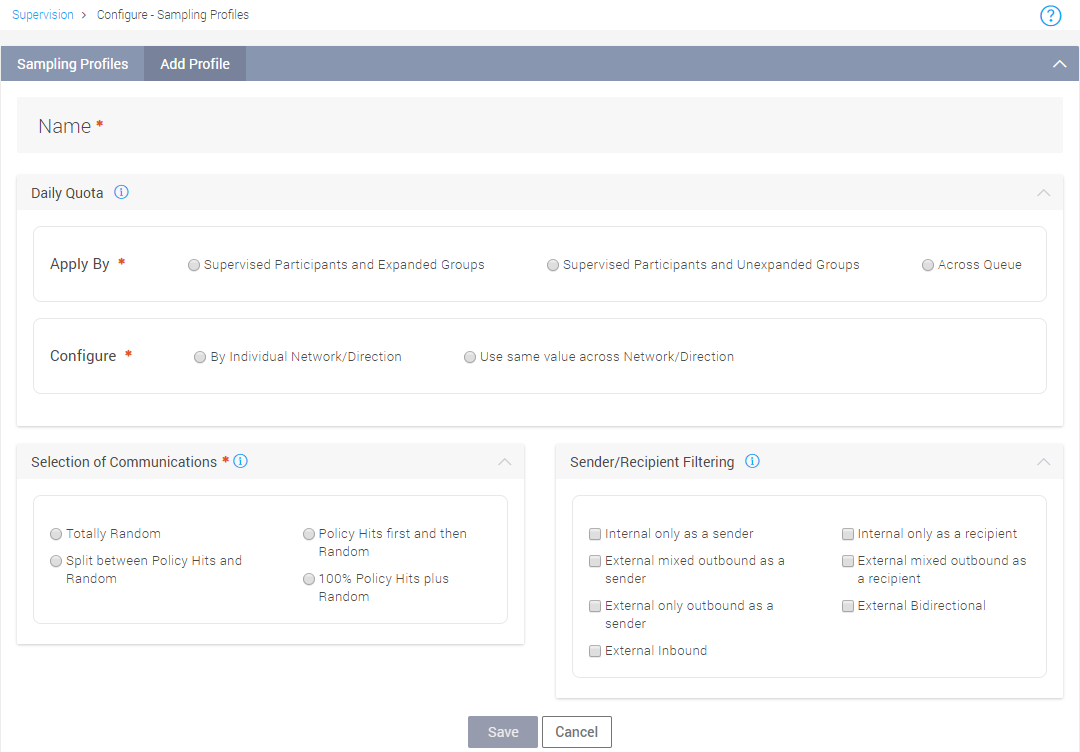
Sampling Profile Features
Creating a sampling profile involves taking the following factors into consideration.
Name: Enter a valid name for the sampling profile being created.
Daily Quota: Daily Quota setting allows the user to apply filtering based on individual participants/entire queue corpus and further filter by Network and direction of communication. The individual components of the Daily Quota settings are:
|
Setting |
Parameter |
Description |
|
Apply By |
Supervised Participants and Expanded Groups |
The daily quota percentage will first be applied on Supervised Participants that have been added to the Queue, and then on the expanded participant list from the Groups. This selection will include both supervised participants and participants from the expanded groups. This would mean no exclusion of participants from the expanded groups. |
|
Supervised Participants and Unexpanded Groups |
The daily quota percentage will be first be applied on the Supervised Participants that have been added to the Queue, and then on whole entire (unexpanded) Groups. This selection will include both supervised participants and unexpanded groups only. This would mean exclusion of some participants from within the expanded groups. |
|
|
Across Queue |
The daily quota will be applied as a random selection of the set percentage across Supervised participants and unexpanded groups. This selection could include either supervised participants only or groups only or both. |
|
|
Configure |
By Individual Network/Direction |
Select this option to filter communications based on individual networks, and direction of communication. |
|
Use same value as across Network/Direction |
Select this option to use a fixed percentage across all the networks and direction of communication. |
|
Communication Direction: Selecting Individual Network/Direction will enable the user to apply filtering based on individual networks that are available or all networks. On applying the daily quota, the conversations can now be further filtered based on their direction of communication as explained in the following table.
|
Communication Type |
Description |
|
Internal Only |
All supervised participants are internal only or there are no external participants. |
|
External Inbound |
There is a mixture of supervised users (internal) and external participants. The from participants are external only. |
|
External Mixed Outbound |
There is a mixture of supervised users (internal) and external participants. The from participants are internal only and there are more than one internal employees in the communication. |
|
External Only Outbound |
There is a mixture of supervised users (internal) and external participants. The from participants are internal only and there is only one internal employee in the communication. |
|
External Bidirectional |
There is a mixture of supervised users (internal) and at least one external participant. The communication type has no identifiable initiator to determine a direction. |
Selection of Communications: This filter is applied to communications that have been filtered by the Daily Quota settings. Select from the following list of options:
|
Selection of Communication Type |
Description |
|
Totally Random |
Select this option to fill up the queue with completely random selections of communications up to the daily quota. |
|
Policy Hits first and then Random |
Select this option to fill up the queue with communications that match the policies that have been set. In case the daily quota has not been filled up, a random selection of communications will be applied. |
|
Split between Policy Hits and Random |
Select this option to specify a fixed percentage of the Daily Quota to include communications that match the polices. The random percentage field will auto populate the remaining percentage to fill up the queue with random communications that are not matched by the policies. |
|
100% Policy Hits plus Random |
Select this option to ensure the Daily Quota contains all communications that matched the policies that have been set and fill up the queue with random selections from the Daily quota setting. |
Sender/Recipient Filtering: This filter if selected will be applied to the communications before they have been filtered by the Daily Quota and Selection of Communications filters. Select from the following options.
|
Sender/Recipient Filtering Type |
Description |
|
Internal only as a sender |
Select this option to include communications that contain the supervised users (internal) as the from participant. |
|
Internal only as a recipient |
Select this option to include communications that contain the supervised users (internal) as the to participant. |
|
External mixed outbound as a sender |
Select this option to include communications that contain both supervised users (internal) and external participants. The from participants are internal only and there are more than one internal employees in the communication. |
|
External mixed outbound as a recipient |
Select this option to include communications that contain both supervised users (internal) and external participants. The to participants are internal only and there are more than one internal employees in the communication. |
|
External only outbound as a sender |
Select this option to include communications that contain both supervised users (internal) and external participants. The from participants are internal only and there is only one internal employee in the communication. |
|
External Bidirectional |
Select this option to include communications that contain the supervised user (internal) and at least one external participant. The communication type has no identifiable initiator to determine the direction. |
|
External Inbound |
Select this option to include communications that contain a mixture of supervised users (internal) and external participants. The from participants are external only. |
Adding a Sampling Profile
Perform the following steps to add a sampling profile:
Enter a valid name in the Name field.
Set the Daily Quota based on the following options:
Apply By
Individual Participant
Across Queues
Configure:
By Individual Network/Direction
User same value across Network/Direction
Set the individual filtering percentage for the networks based on the direction of communication. Choose from the following options
All Networks
Select Networks
Delete Selected
Choose from the following options to configure selection of communications:
Totally Random
Policy Hits first and then Random
Splits between Policy Hits and Random
Policy Hits
Clear Random Hits
100% Policy Hits plus Random
Select the Sender/Recipient filtering options:
Internal only as a sender
Internal only as a recipient
External mixed outbound as a sender
External mixed outbound as a recipient
External only outbound as a sender
Click Save to create a sampling profile.