Importing Participant Groups
Importing participants involves the following two tasks:
Creating the .CSV Format file for Importing Participant Groups
The CSV format file for importing the participant groups must have only one field defined #GroupName. All group names can then be specified under the #GroupName tag.
Importing the Participant Groups Information using CSV files
After creating a CSV format file containing your participant group information, you must import this file to Enterprise Archive.
To import participant groups information:
Select the Administration tab.
Click Import under the Participants Groups category .
Figure 4: Import Participant Groups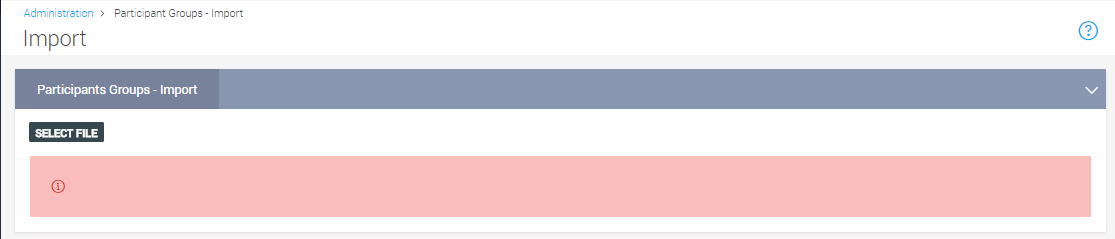
Click Select File , to import the participant groups information through a CSV format file.
Browse and then select the correct CSV file for importing the participant groups information and then click Open in the File Upload window.
The Import Participant Groups page is displayed with the selected file name in the File text box.Click Import . Enterprise Archive imports the participant group information.
After importing the CSV file a summary of the import displays in the lower panel. Enterprise Archive displays the following information for the participant group import:
Table 5: Summary of Participant Group Details ImportedDetail
Description
Name
The name of the CSV format file that is imported.
Created By
Displays the role of the user who imports the participant group information.
Create Time
Displays the time when the CSV file is imported into Enterprise Archive.
Summary
Provides the following information:
Successful: Provides the number of participant groups detail that were imported successfully. Failed : Provides the number of participant groups detail that were not imported. You can click (View) to see the participant groups that were not imported.
Status
Displays the
 icon indicating the import has been completed.
icon indicating the import has been completed.To see the participant groups that failed during the import process, click View beside the Failed details under the Summary column. The Details panel displays the information of the group(s) that failed to get imported.
Figure 5: View Details of Failed Import
To see the participant groups that were imported to Enterprise Archive, click View, under the Participant Groups category, from the Administration workspace.