Logging into Enterprise Archive
To log on to the Enterprise Archive application for the first time, you must be assigned with a new user account by your company's designated Enterprise Archive administrator. If you are the designated administrator, you will login using the email userID and initial password provided to you by Smarsh. For the Administrator whose job it is to grant users access to Enterprise Archive, you will need to decide on the correct role for that user and the capabilities you wish to assign. For more information on these concepts, see the Administration section.
To log on to the Enterprise Archive application:
Open the URL provided in the auto-generated email from Smarsh or the Administrator. The Sign In page appears.
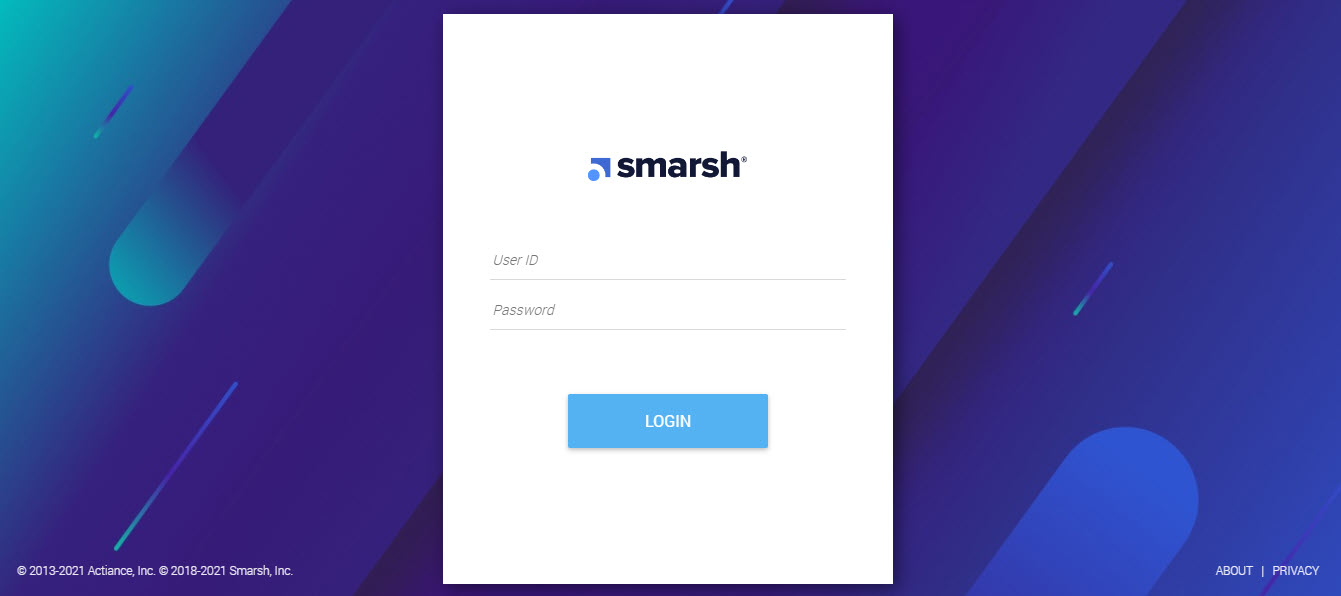
Type your User ID in the User Name text box.
Type your password in the Password text box.
Click Login.
If you are logging on to the application for the first time, you will be prompted to change the password. Type the password received from Enterprise Archive Admin by email in the Old Password text box.
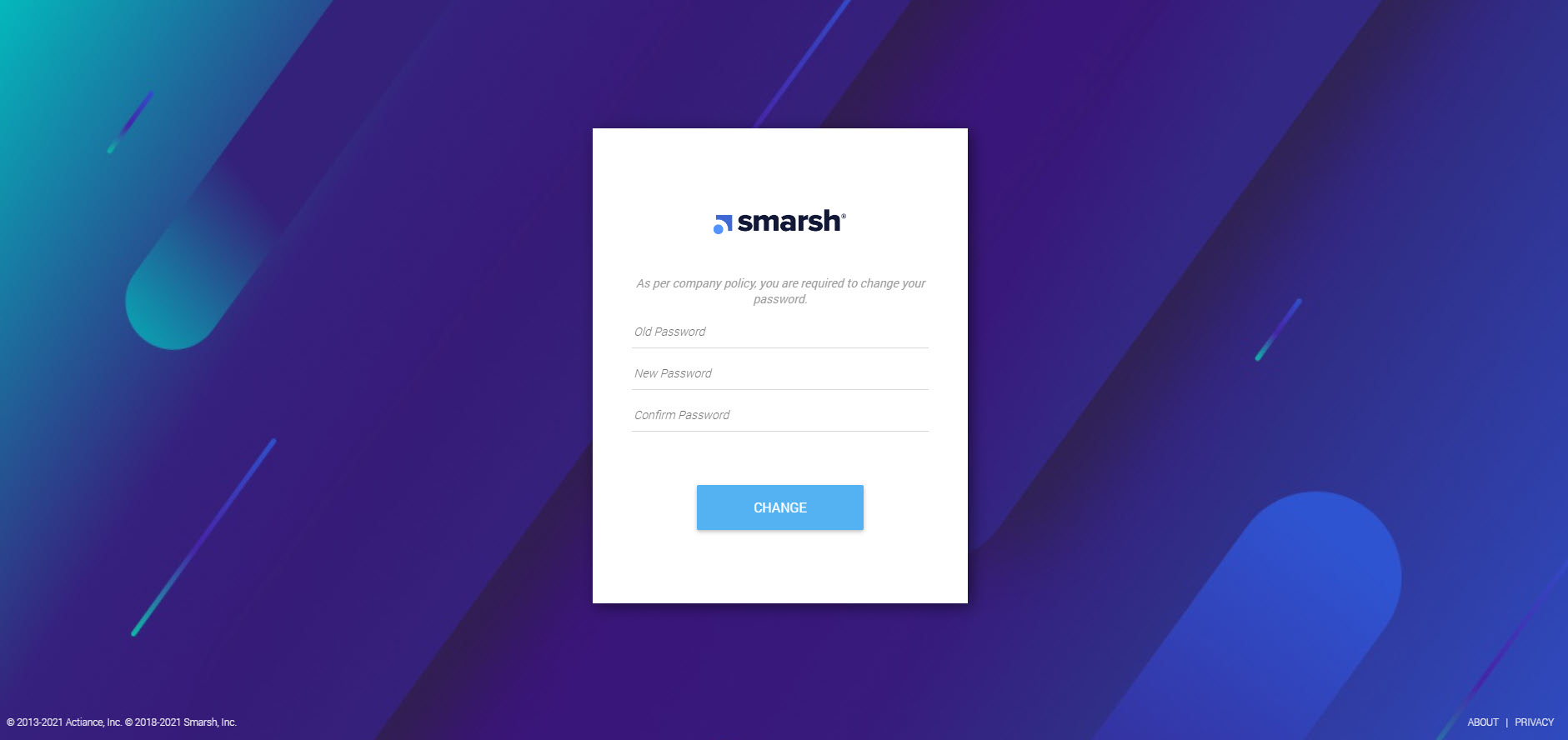
Type a new password in the New Password text box.
Re-type the new password in the Confirm New Password text box.
Click Change. You are logged on to the Enterprise Archive application.