Message Retention Tile
The Message Retention tile allows users to view information about all active and expired retention policies, as well as active holds, applied to a specific document. This information helps users understand how long a document will be retained and if any legal or regulatory holds are preventing its disposition.
Prerequisites
The Retention Tile is only accessible to users whose roles are assigned from the View Message Retention Details permission within the Archive Management > Retention and Disposition permission set.
Accessing Retention Details
Perform a search in the Archive Management app.
Navigate to the expanded document view by clicking the right chevron.
Click Retrieve Retention Details to view retention policy and expiry details for the document.
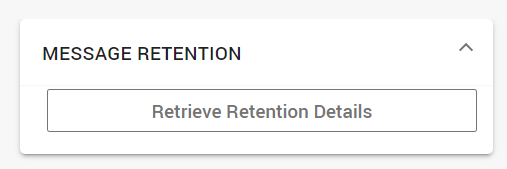
Message Retention Tile Details
The Message Retention tile displays the following information:

Document Expiry
Document Expiry displays the latest expiry date determined by evaluating all applicable retention policies for the document.
Retention Policies ( total number of assigned retention policies)
The system will list all retention policies associated with the document. These include:
Policies applied during document ingestion.
Retention policies assigned on-demand.
For Tier-2 documents, even global policies are displayed.
All Conduct policies associated with the document. These policies are created for Conduct queues and have names in the format <Queue Name>_<Queue ID>. Their target is always the <Queue ID>.
Currently, only Tier-1 documents are associated with Conduct queues.
The following details are displayed in the Retention Policies section:
Policy Name: The name of the retention policy.
Status: This indicates whether the policy is Expired (gray visual indicator
 ) or Active (green visual indicator
) or Active (green visual indicator ) for the document. The following table outlines various scenarios that determine the status displayed for each policy.
) for the document. The following table outlines various scenarios that determine the status displayed for each policy.Scenario
Status
Policy is active

Policy is expired with grace period

Policy is expired outside grace period

Policy is expired, but there is an active hold

Case Holds ( total number of case holds)
The Case Holds section displays case names if any of the following hold conditions apply:
From the Case Research > Collect page, document-level holds are applied or released for search results.
Custodian holds (for Discovery 2.0 custoemrs) can be applied from the Case Management > Case overview > Custodian hold page.
Custodian hold can be mapped to one or more participants or participant groups
Custodian hold can be restricted to a specific time period.
Custodian hold evaluation is based on a document's send-date or start-time.
Custodian hold can be applied to imported and unmapped participants.
Participants with a custodian hold will have any documents they receive through a distribution list also placed on hold.
Known Issue
Document-level holds are applied because of association with a zero-day Conduct queue. When a document is added to the zero-day Conduct queue, a document-level hold is correctly applied. However, the hold reason is incorrectly displayed as "case hold" instead of the intended Conduct queue name. This is a known issue.
Preservation Holds
Applying Preservation Holds during Import:
During a participant import via CSV, participants can be placed on indefinite hold.
All documents associated with participants on preservation hold will be held indefinitely until the participant preservation is removed through another CSV import.