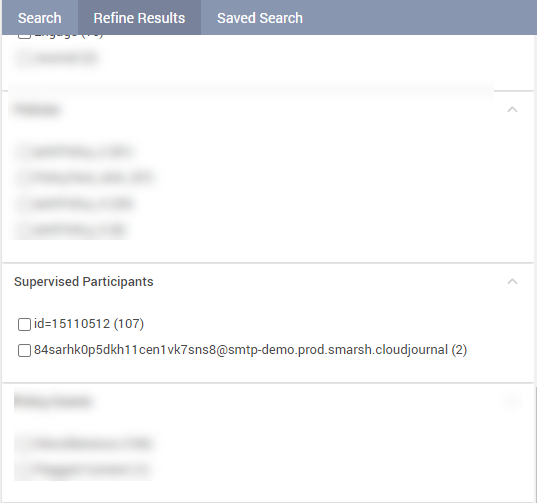Refining and Saving Search Results - Conduct Review Search
This section provides information on the following features:
Refining Search Results
The Refine Results tab under the Search panel helps you filter your search results based on categories such as participants, networks, or communication channel, and so on.
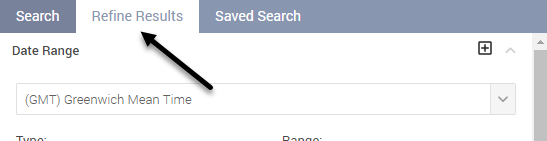
Granular Refining of Search Results
Consider that a search is performed and search results are displayed, in such a case Enterprise Archive allows you to further refine the search results. You can use the Refine Results tab for this purpose. The Refine Results tab displays multiple refinement criteria that can be selected to further refine the search results. Select your refinement criteria and click Refine. The results can be further refined using the same method and so on. To go back to the previous results you need to remove selection from the last refinement criteria that you selected.
The Refine search results behavior is as explained below:
Search results within a Search filter are exclusive and hence have an OR condition. Selecting one or more results from within the OR box will eliminate the other results.
Search results across search filters are inclusive and hence have an AND condition. Selecting one more results across Search filters will include all results.
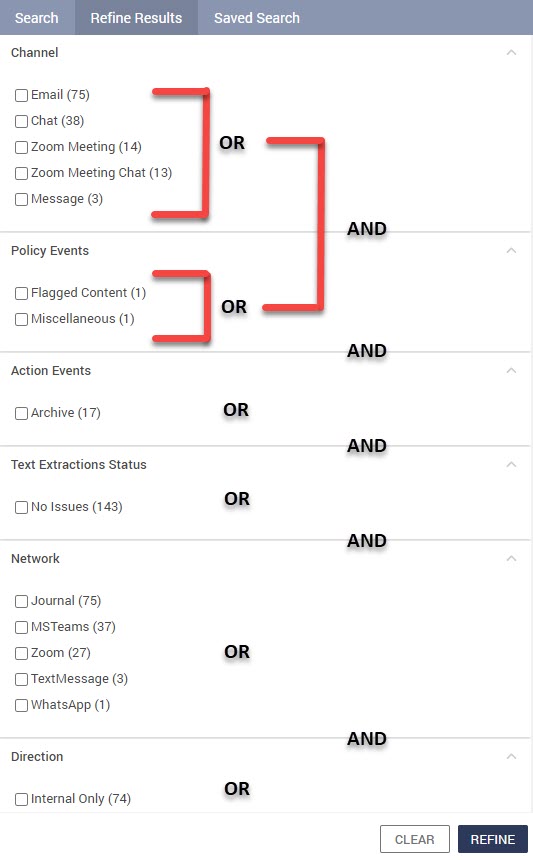
Other Refining Behaviors
It is possible that in some cases there can be more than one participants with the same network identity. For example, ‘Singh ,Ajay’ is a participant with network identity ‘asingh@smarsh.com’, and ‘Singh, Abhishek’ is another participant with same network identity ‘asingh@smarsh.com'. In such a case, if conversations for both participants are present in the system and a search is performed for any one of the participants, then the Participant filtering options in the Refine Results tab displays filtering options for both ‘Singh, Ajay’ as well as for ‘Singh, Abhishek’.
Consider a single participant having three network identities, with three different display names in the following manner:
'srao@smarsh.com’ with display name ‘Rao ,Sunil ’
‘srao@gmail.com’ with display name ‘Rao ,Sunilkumar’
‘sunil@gmail.com’ with display name ‘Kumar ,Sunil’
In such a case, when the participant is selected in the search criteria (for example, ‘Rao, Sunil’), then Refine Results tab displays the following refinement criteria for the participant:
‘Rao, Sunil’
‘Rao, Sunilkumar’
‘Kumar ,Sunil’
Saving Search Results
Conduct Review Search: Enterprise Archive does not auto save any of the searches in this work space. The user will have to perform the steps listed below to save a search. These saved search results are listed in the Saved Search tab under the Search Archive panel.
To save search results, follow the procedure listed:
Perform a search.
Type a name for the search result in the text box appearing in the Save Search dialog box, and click Save.
The Saved Search panel displays a list of saved searches.
Clicking anywhere on the saved search box will run the saved search.
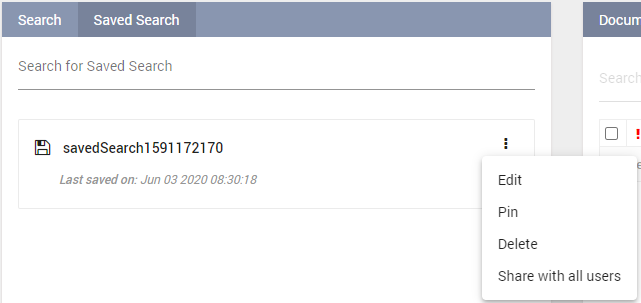
Clicking the saved search title will allow the user to rename the saved search.
The user can also search for specific saved searches by using the Search for Saved Search option.
Clicking the ellipsis on a saved search will list the following options:
(Edit)— Select this option to modify the saved search results. This option is permission controlled as explained in the Editing and Deleting Saved Searches section below.
(Pin)— Select this option to pin a saved search to the top of the search listing page. Pinned searches will be sorted based on when the search criteria was last modified.
(Delete)— Select this option to remove the saved search. This option is permission controlled as explained in the Editing and Deleting Saved Searches section below.
(Share with all users) - Select this option to share this saved search with all users who are part of this queue.
(Stop sharing) - Select this option to stop sharing this particular saved search.
Editing and Deleting Saved Searches of Other Users
This feature allows users to clean up existing saved searches. Controlled by permission, this behavior is as explained below:
This feature is permission controlled and is disabled by default for all roles. Queue Reviewers/Administrators must have the Delete/Edit any Saved Search permission enabled to be able to delete or just edit any saved searches.
Reviewers with the permission enabled can delete or just edit any Saved searches for the respective review queue. This includes searches that are created by other reviewers in the Queue.
Users who are Queue Administrators, will be able to Edit/Delete any Saved searches from Conduct Review search workspace.