Restricting Access to the Corpus
Case Managers and Archive Administrators can be restricted to only a portion of the content in the archive by setting appropriate permissions.
To restrict a Case Manager’s access to the entire corpus or allowed groups:
Select the Administration tab.
Click Roles in the workspace for Administration . A list of all existing roles in Enterprise Archive is displayed.
Click the role for which access to corpus must be restricted.
Click the Restriction Policy option from the Case or Archive Management roles workspace as shown in the following figure:
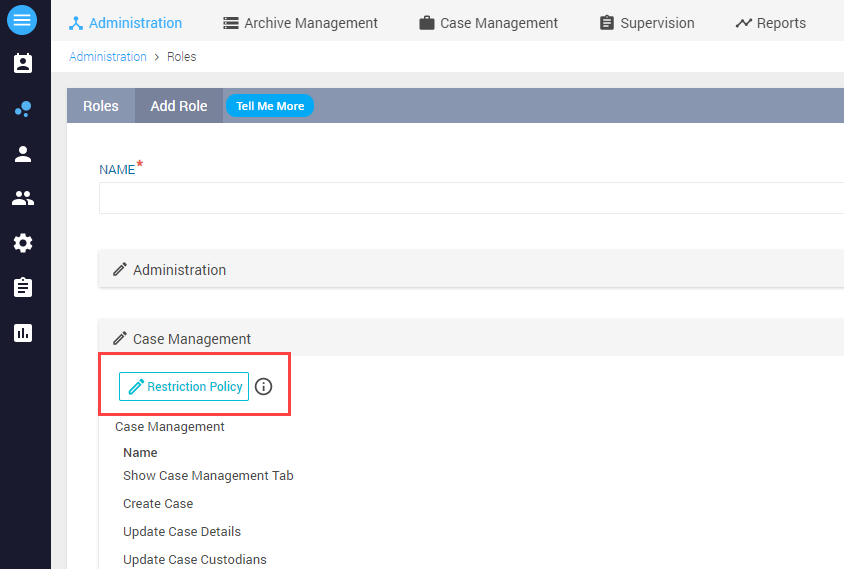
The Restriction Policy pane is displayed as shown in the following figure: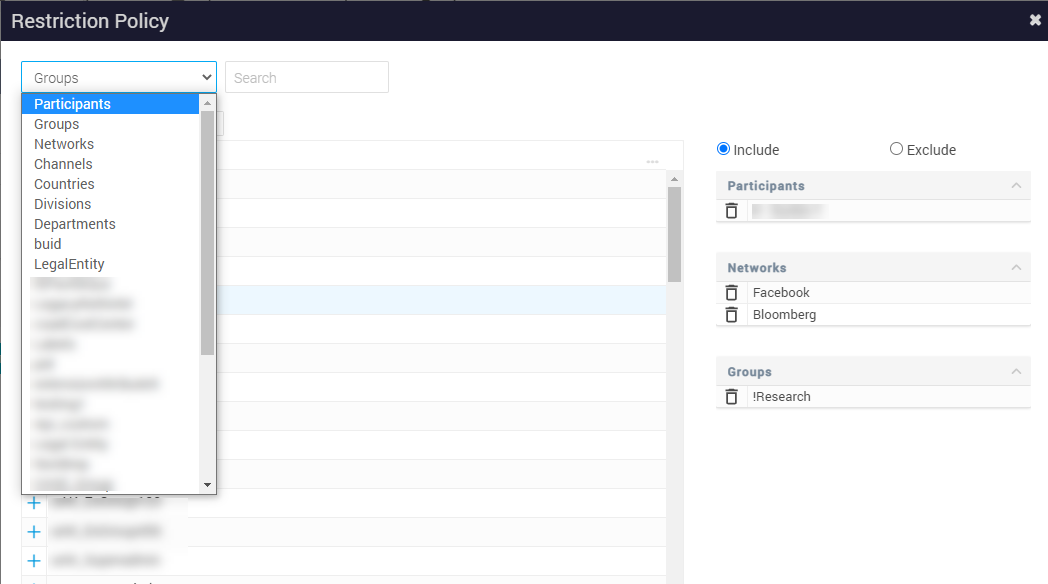
Select the participant, group, network, channel, country, division, department, and any other custom attributes listed in the Restriction Policy drop-down. Add the individual attributes by clicking the ( + ) icon. The selected category is listed on the left. The Case Manager will only be able to add custodians from the assigned targets to the cases they manage.
In the sample screenshot given above, the highlighted groups are Participants, Networks, and Groups that have been imported along with a participant's CSV details.Choose between the Include and Exclude options to either include or exclude the selected attributes for the role.
These options enable you to control the search filters and results in Archive Management and Case Management applications based on role-level restriction policy. While configuring Roles, you can choose to exclude or include certain attributes such as Participants, Groups, Networks, Channels, or even custom attributes. For users under that particular role, these attributes are either available (if included) or not available (if excluded) while performing a search. For example, if John Acton’s restriction policy excludes Bloomberg Network, the Bloomberg filter is unavailable in Archive Management and Case Management search page and the search results will not include any Bloomberg documents. Additionally, if John Acton’s restriction policy includes Participant named Joe Smith, the search results will include only Joe Smith's documents from all the networks apart from Bloomberg.
Close the Restriction Policy window.
Click Submit .
In addition to case managers, users with administrative access to the archive can be restricted to only a certain portion of the corpus when they perform searches within Archive Management. Perform the following steps to restrict access from within the Archive Management workspace.
Select the Administration tab.
Click Roles in the workspace for Administration. A list of all existing roles in Enterprise Archive is displayed.
Click the role for which access to corpus must be restricted.
From the Permission pane, select Archive Management. The Restriction Policy pane is displayed.
Select the participant, group, network, channel, country, division and department listed under Restriction Policy pane on the left by clicking the ( + ) icon. The selected category gets listed on the left of the pane. The user will only be able to search the content from the assigned targets.
Click Submit.
For more information access restriction concepts, see Content Access Restriction