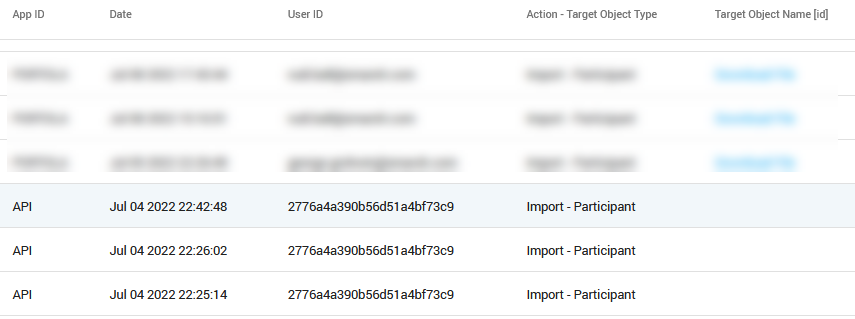Viewing User Activity Logs
Enterprise Archive allows you to view user activity logs for triggered events and modified object types. You can search and view user audit logs for selected users, between specific dates. Enterprise Archive displays user audit logs for objects and user actions and provides details about the modifications and the actions done by selected users.
During investigation, information about users access of data or system can also be viewed.
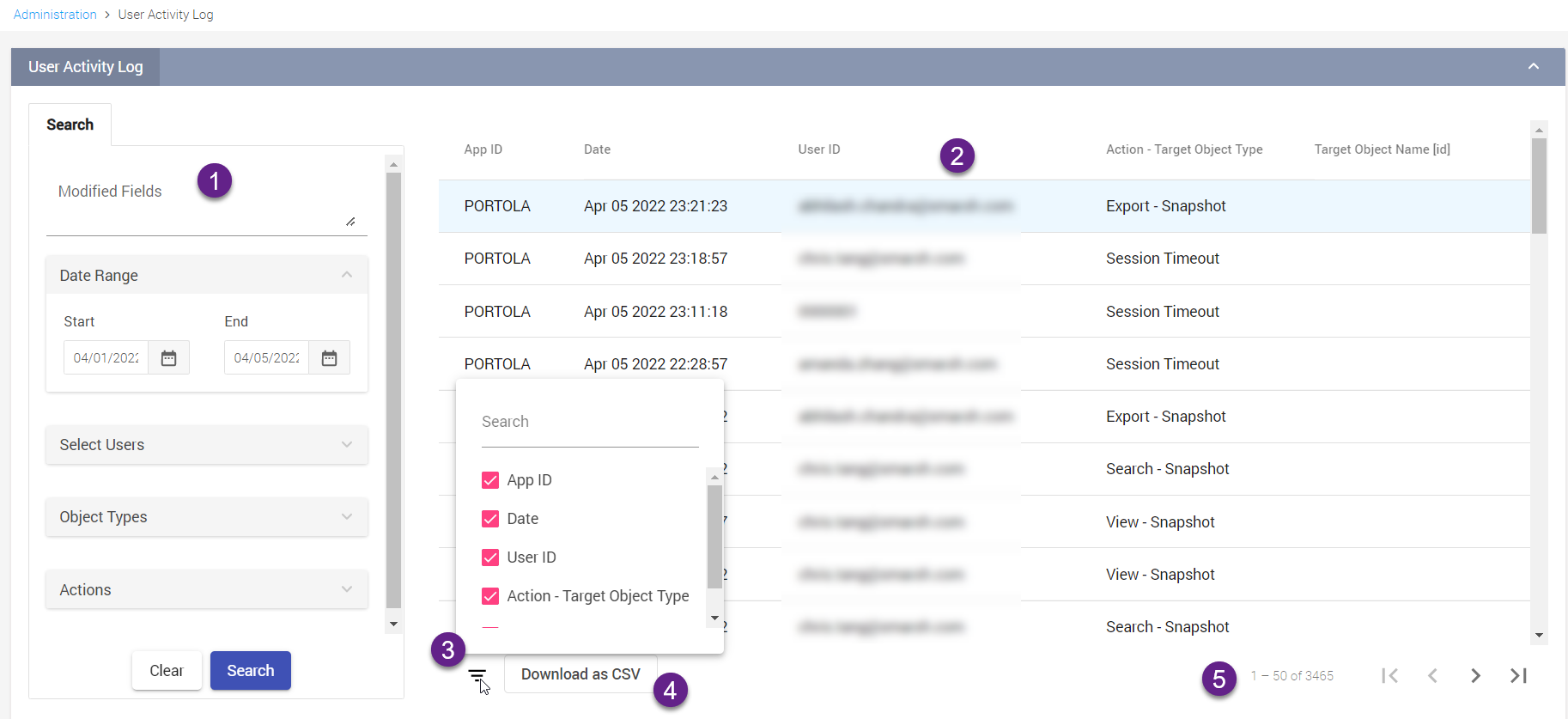
|
UI Elements |
Description |
|
Search Filters |
The search filters enable you to search for your desired activity logs based on the following filters:
|
|
User Activity Logs table |
Enables you to view the User Activity Logs based on your search criteria as a table. Each row in the table is clickable. Once clicked, the row expands and displays additional information for each activity log. |
|
Columns Filter |
Enables you to add additional column to the table. |
|
Download as CSV button |
Enables you to download the user activity log as a CSV file. |
|
Pagination buttons |
The pagination buttons are available to navigate through the search results when the search results displayed across multiple pages. |
Using User Activity Log
Your browser does not support the HTML5 video element
To search user activity logs:
Click Administration tab.
Click User Activity Log.
Enter the following search criteria in the Search panel.
Click Search. A table or User Activity Log panel displays the lists the activity logs for the selected search criteria.
Each row in the table is clickable. Once clicked, the row expands and displays the following information for each activity:
App ID - Specifies the application ID used.
Date - Date when the selected activity was performed
User - Name of the user who has performed the activity.
Action - Target Object Type - Type of activity performed such as Create, Update, or Delete.
Target Object Name [id] - ID of the action performed.
Table 7: User Activity - Search Options
|
Options |
Descriptions |
|
Date Range |
To get the user activity log between two dates, select the Start date and the End date. |
|
Users |
To select one or more users, click the select link and select the users from the Users dialog box. |
|
Object Types |
To search users activity logs based on Enterprise Archive application objects. Select the check box(s) corresponding to the objects: |
|
The following case activities can be viewed:
|
|
The following Tag Group details can be viewed:
|
|
Lists all permissions modified within the Roles page. The value is displayed as True if the permission is enabled and False if the permission is disabled. Additionally, Content Restricted Access details are also displayed. |
|
The Name and Description of cluster modified are fetched. |
|
The following Retention Policy details are fetched:
|
|
Display details of scheduled export performed in the application such as:
|
|
The following details are fetched:
|
|
Displays the name of the uploaded list library file added along with the values present in the file. |
|
Displays the name of the Queues' and all the configurations set in the Queues page such as:
|
|
Displays the name of the .csv file used to import participants into Enterprise Archive. If participants are imported using API, you will observe the following:
|
|
Displays the name of the report viewed by the user along with the criteria, if any. |
|
Displays the report scheduled by the user along with the configuration set in the Scheduled Exports page:
|
|
Details of Snapshot searched, viewed across Enterprise Archive are displayed along with actions taken on the documents. Additional details such as:
|
|
Details of searches saved across application is displayed along with the case or queue name. Also, the page info where the search criteria was saved is displayed. Additionally, saved searches that were published or modified and published are also displayed along with the search criteria. |
|
Displays the list of updated or modified user details. Additionally, details on users who changed the password is also displayed. |
|
Displays the modified End Point details such as End Point Name, Source Type, and Cluster Name. |
|
Displays details on the number of disclaimers added or modified into Enterprise Archive. |
|
Displays the details that were specified while creating or updating an Export Location, such as specified Server Name, Port, Location, Folder Name and so on. |
|
Displays all the password policy updates made in the Change Password Policy page along with the old and updated configuration values. |
|
Display details about created or updated policy along with the details configured such as:
|
|
Displays all configurations specified while creating or updating the Sampling Profile such as:
|
|
Displays the .csv file name used to import participant groups into Enterprise Archive. |
|
Displays the configuration changes made under the Options page in the Case Management and Supervision application. |
|
Displays details on modified Alert Template and Supervision Notification Templates, such as:
|
|
Displays the details of the resisted API Client such as:
|
|
Actions |
To search user activity logs based on any of the following actions, select the checkbox corresponding to the action: |
|
Displays information of logged in users along with browse, browser version, and Operating System details. |
|
Displays information of logged out users along with browse, browser version, and Operating System details. |
|
Displays all instances of access violation confronted by users along with details such as:
|
|
Displays information of users who have viewed a case along with case name and modified fields within the case. |
|
Details of saved searches that were published across application is displayed along with the case or queue name. Also, the page info where the search criteria was saved is displayed along with the search criteria. |
|
Displays all delete actions performed in Enterprise Archive, such as deleted saved search, deleted users, deleted disclaimers, deleted End Points, and so on. Details of deleted objects are displayed under the Target Object Name column. |
|
Specifies the document count that on which the Apply Holds action was performed along with the case name details. |
|
Specifies the document count that on which the Release Holds action was performed along with the case name details. |
|
Display details on export performed such as:
|
|
Specifies the document count that on which the Collect & Apply Holds action was performed along with the case name details. |
|
Displays log in failures confronted by individual users along with the following details:
|
|
Displays session timeout details of individual users along with the time-stamp. |
|
Displays all activities that were created within Enterprise Archive, such as:
Details of each configuration values set or fields added are also displayed below each respective activities. |
|
Displays all activities that were updated within Enterprise Archive, such as:
Details of each configuration values or fields modified are also displayed under New Value column below each respective activities. |
|
Details of search performed across Enterprise Archive are displayed along with actions taken on the documents. Additional details such as:
|
|
Specifies the document count that on where Tags was applied along with the case name details. Additionally, Notes specified are also fetched for each document. |
|
Displays the name of the .csv file used to import participants into Enterprise Archive. |
|
Specifies the document count that on which the Collect action was performed along with the case name details. |
|
Specifies the document count that on which the Uncollect action was performed along with the case name details. |
|
Displays bulk update operations performed in Supervision Queue along with the following details:
|