Administrative Reports
Enterprise Archive allows the users to generate administrative reports that can downloaded for administrative propose. The reports are generated in .CSV format.
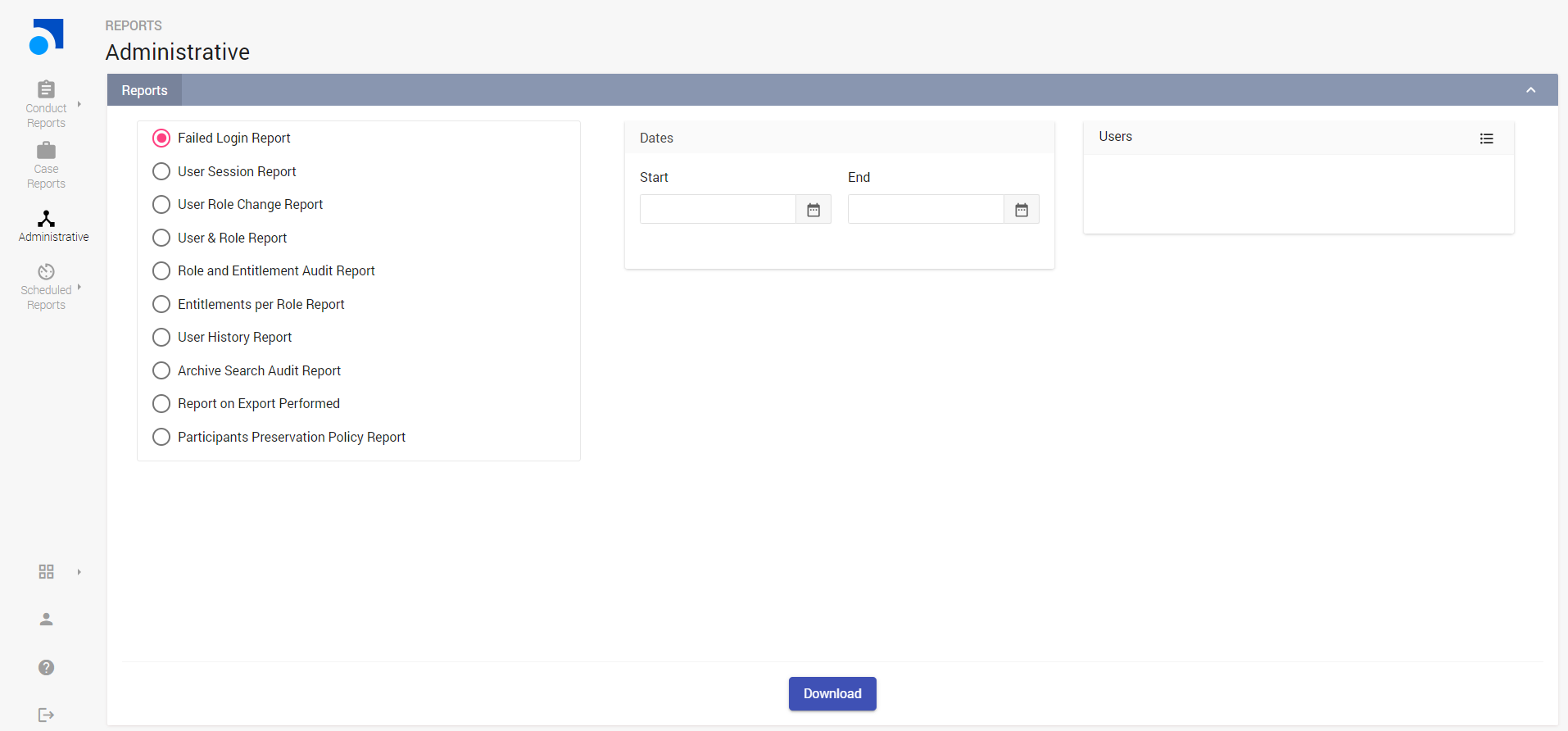
To download the Administrative reports:
Click the Reports tab.
Click Administrative.
In the Administrative Reports workspace, choose the required report.
(Optional) Select a Start and End date from the Date Range pane.
(Optional) Click Select from the Users pane. Select the users from the Add Users window and click Add.
Click Download. The report is downloaded to your system in a .CSV format.
Table 18: Administrative Reports
|
Report Name |
Description |
|
Failed Login Report |
This report lists login failures encountered by Enterprise Archive user's along with time stamp details, Username and Browser details used to log in to Enterprise Archive. The following details are available in the report:
You can filter this report by using the available Date Range and Users options. |
|
User Session Report |
This report lists the session duration of all the Enterprise Archive user's. The following details are available in the report:
You can filter this report by using the available Date Range and Users options. |
|
User Role Change Report |
This report lists Role change details of an Enterprise Archive user. The following details are available in the report:
You can filter this report by using the available Date Range and Users options. |
|
User & Role Report |
This report lists all the Enterprise Archive users along with their assigned Role. This report also includes Administrator's details. The following details are available in the report:
You can filter this report by selecting specific the users from the Users option. |
|
Role and Entitlement Audit Report |
This report lists roles and entitlement of all Enterprise Archive users. The following details are available in the report:
You can filter this report by specifying a date rage in the available Date Range option. |
|
Entitlements per Role Report |
This report details the entitlement assigned for each role in Enterprise Archive. If a role is enabled for an entitlement, the respective field displays X and if entitlement for a role is unavailable, the fields are left blank. This report also lists the case restriction and archive restriction access policy. The following details are available in the report:
Similarly, all the roles in Enterprise Archive are available with respective entitlements. |
|
User History Report |
This report details all the user activity logs and the user's who have performed any activity Enterprise Archive. The following details are available in the report:
You can filter this report by using the available Date Range and Users options. |
|
Archive Search Audit Report |
This report lists all the search criteria used by each Enterprise Archive user along with the application details from where the search was performed. The following details are available in the report:
You can filter this report by using the available Date Range and Users options. |
|
Report on Export Performed |
This report lists all the export operations performed by each Enterprise Archive user in the Archive Management or Case Management workspaces. The following details are available in the report:
You can filter this report by using the available Date Range and Users options. |
|
Participants Preservation Policy Report |
This report list all the participants with preservation policy enabled at the time of generating the report. The following details are available in the report:
|
The following Report Info are also captured in each of these reports:
Name: Name of the report.
Generated On: Date and time when the report was generated.
Run By: Name of the administrator who generates these reports.
Time Zone: The time zone used while generating the report.
Date Format: The date format used in the report.