Bulk SSO User Conversion
The Bulk SSO user conversion feature allows administrators to efficiently convert multiple password-based users to SSO-only users. The key benefits include:
Enhanced Security: By eliminating password-based authentication for selected users, you reduce the risk of unauthorized access.
Streamlined User Experience: SSO provides a seamless login experience for users, eliminating the need to remember multiple passwords.
Efficient User Management: Bulk conversion simplifies the process of migrating users to SSO.
Tracking User Changes: Bulk SSO conversion is audited to track when the user was converted and by whom.
Prerequisites
Before you begin the bulk SSO user conversion process, ensure that the following prerequisites are met:
SSO Configuration: SSO must be configured for your organization.
Feature Flag Enablement: This feature is behind a feature flag, and is disabled by default. Contact Smarsh Support to enable this feature.
Performing Bulk SSO User Conversion
To Perform Bulk SSO User Conversion:
Navigate to the Users Page:
Click the Administrator app.
The Administrators > Users page will be displayed.
Initiate Bulk Conversion:
Click the Convert to SSO User button located at the bottom of the page.
A new dialog box will open.
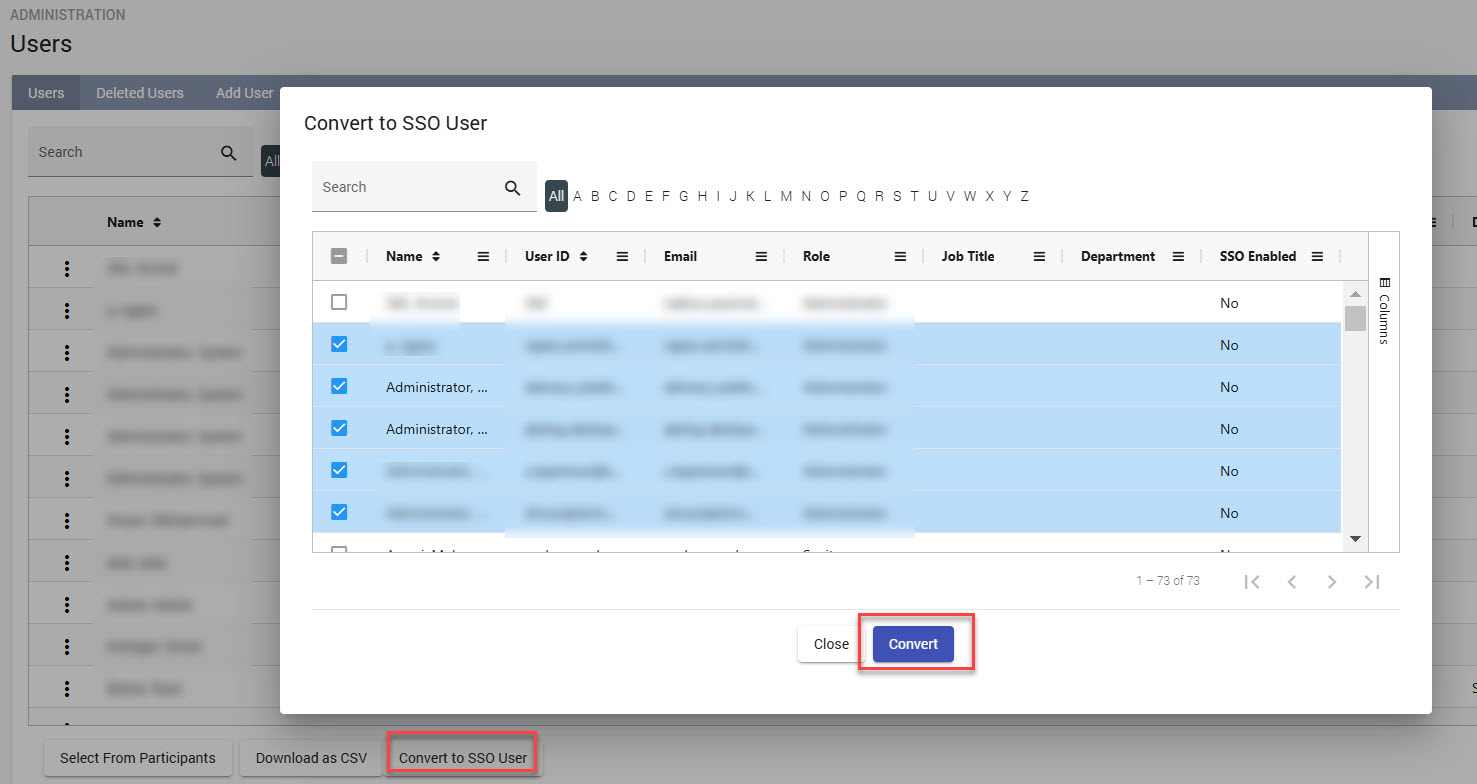
Select Users:
Select the desired users by checking the corresponding checkboxes. The dialog also includes a search bar that allows you to search for specific users.
Confirm Conversion:
Click the Convert button to initiate the bulk conversion process.
Monitor the Process:
The system will process the selected users and display a notification indicating the status of the conversion.
Success Notification: A success notification will be displayed if the conversion is successful for all selected users.
Partial Success Notification: If some users fail to convert, a partial success notification will be displayed.
Failure Notification: If the conversion fails for all users, a failure notification will be displayed.
Post-Conversion Behavior
SSO-Only Access: Once a user is converted to SSO, they can only log in using SSO.
Password-Based Login Disabled: Password-based logins will be disabled for converted users.
Error Handling and Troubleshooting
Check Feature Flag: This feature is behind a feature flag. Ensure that the feature flag is enabled.
Review SSO Configuration: Verify that SSO is configured correctly.
Examine System Logs: Consult the system logs for detailed error messages.
Contact Support: Contact Smarsh Support for assistance with this feature.
By following these steps, you can efficiently convert multiple password-based users to SSO-only users, enhancing security and streamlining the user experience.