Microsoft Office 365 Journaling
To set up Journaling for your Microsoft Office 365 account:
Log on to https://compliance.microsoft.com/compliancemanager with your Office 365 Administrator credentials.
Click journal rules. The journal rule configuration panel appears .
Figure 10: Compliance Management - Journal Rule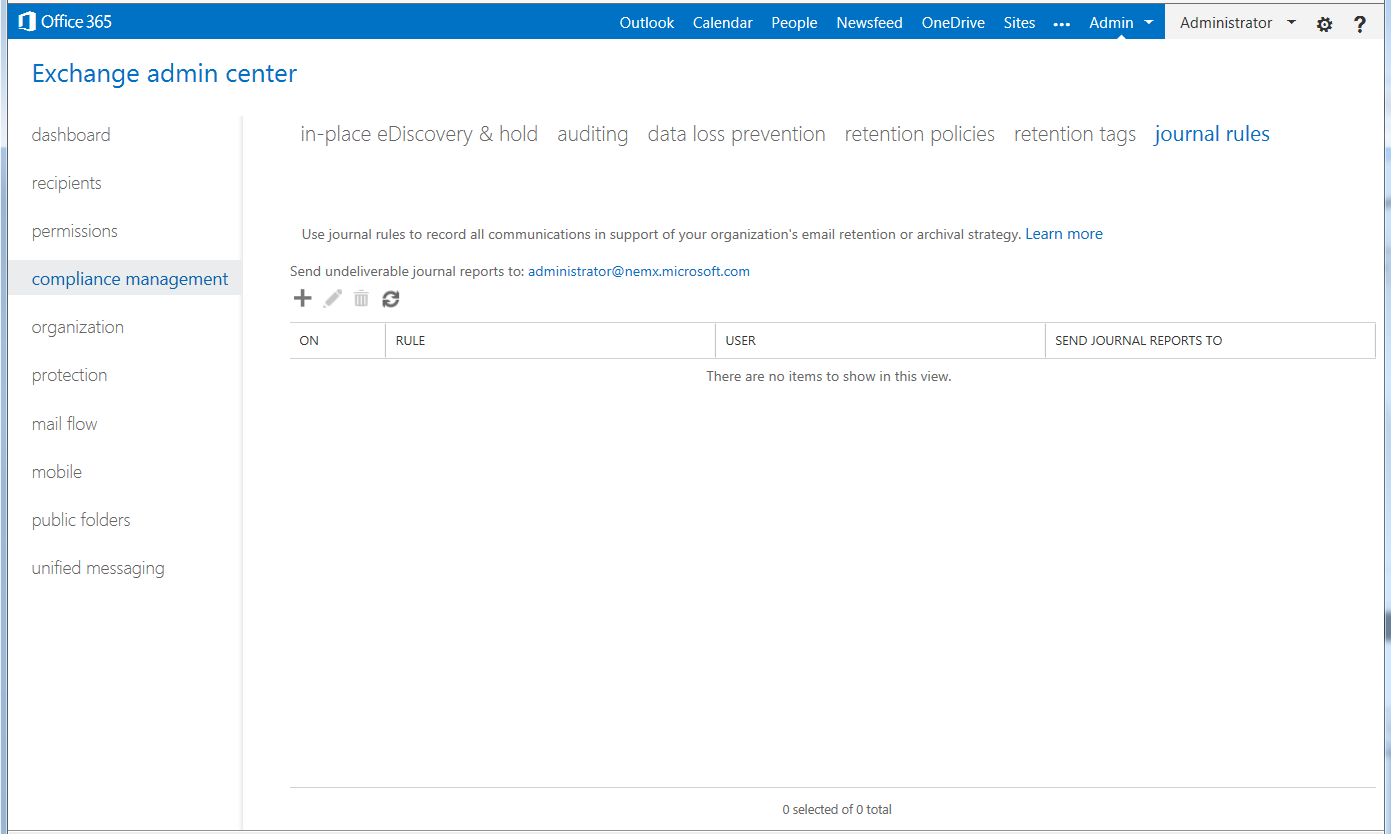
Click + (New). The new journal rule dialog appears.
Figure 11: Compliance Management - New Journal Rule
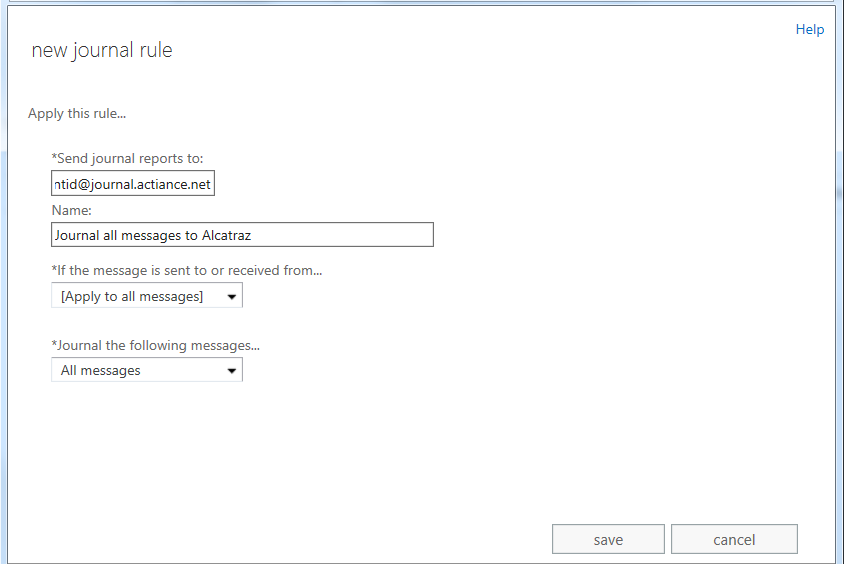
Enter the email address provided by Smarsh for Journaling in the *Send journal reports to text box.
Enter a name for the journal rule (for example, Journal all messages to Enterprise Archive) in the Name text box.
Select whether the rule should apply to all messages or to specific users or groups, in the If the message is sent to or received from... drop down list.
Choose whether to capture all messages, internally sent messages only, or only those messages with an external sender or recipient, from the Journal the following messages...drop down list.
Click save to activate the rule.