Queue
Please note that a document may be flagged by one or more policies. The Queue report contains various reports related to Conduct Queue metrics.
The following are the available Queue reports:
All these reports can be exported to a .CSV format by clicking the Export to CSV button. The info icon beside the export button displays the time zone and date-format used to generate the report.
You can also filter and view the report by choosing an appropriate timeline option from the drop-down menu available in the top-right corner above each report. By default, the report displays the data for Last 7 days. Using the Custom option allows you to specify a date range to filter the reports. By default, date range can be specified for the past 90 days. The default value of 90 days can be configured using a server property. Contact Smarsh Representative to configure the server property.
You can further filter the reports by using the available Filtering the Reports options.
Aging Count by Queue
This report enables you to view the list of all the reviewers who have documents that are pending a review, for a decreasing time period. The report will also display the reviewer's level for the respective queues.
The following details are available in the report:
|
Details |
Description |
|
Queue |
Name of the Queue in review state. |
|
Reviewer Levels |
Assigned reviewers levels for the queue |
|
Reviewers |
Name and User ID of the reviewers that have been assigned to the queue. Reviewer will display as 'Unassigned' for documents that have not been assigned to any reviewer. |
|
Filters |
Decreasing time period calculated for the documents that are pending review per Queue:
|
|
Pending Count |
Total count of document that are currently pending review for the respective time period |
Default-Queue Status Report For Supervised Groups
This report enables you to view the unique count of documents in various states for each queue along with the Origin Types and Direction of communication for Supervised Groups.
The following details are available in the report:
|
Details |
Description |
|
Queue |
Name of the Queue to which the Reviewer belongs. |
|
Origin Type |
Source of the document in the Queue such as, User, Random, or Policy. |
|
Direction |
Direction of communication for the document such as, Internal Only |
|
Supervised Group |
Supervised Group Name where the participants belong. |
|
State |
Current review state of the documents in the Queue such as. New, Closed, Assigned, and so on. |
|
Document Count |
Total number of documents based on the current review state. |
Default-Queue Status Report For Supervised Users
This report enables you to view the unique count of documents in various states for each queue along with the Origin Types and Direction of communication for each Supervised User.
The following details are available in the report:
|
Details |
Description |
|
Queue |
Name of the Queue to which the Reviewer belongs. |
|
Origin Type |
Source of the document in the Queue such as, User, Random, or Policy. |
|
Direction |
Direction of communication for the document such as, Internal Only |
|
Supervised User ID |
User ID of the participant belonging to the Queue. |
|
State |
Current review state of the documents in the Queue such as. New, Closed, Assigned, and so on. |
|
Document Count |
Total number of documents based on the current review state. |
Monthly Activity Report by Queue
This report enables you to view monthly activity report of the actions taken by the Reviewer along with the total number of supervised documents in the Queue.
The following details are available in the report:
|
Details |
Description |
|
Queue |
Name of the Queue to which the Reviewer belongs. |
|
Supervised User |
Name of the Supervised User (participant) whose documents are supervised by a Reviewer. |
|
Reviewer |
User name of the reviewer. |
|
Action |
Actions taken by the Reviewer such as, New, Closed, Assigned, and so on. |
|
Unique Documents on the Queue |
Total number of supervised documents by the Reviewer. |
Default - Queued Documents by Policy
This report enables you to view aggregated count of documents based on the origin type per queue.
The following details are available in this report:
|
Details |
Description |
|
Queue Name |
Name of the Queue that has been created. |
|
Policy Name |
Name of the Policy assigned to the Conduct Queue. |
|
Documents Count |
Total number of documents added to the Queue with respect to the origin. |
Weekly Volume Metrics Report
This report enables you to view a weekly report of matched documents that are reviewed based on the direction of communication.
The following details are available in the report:
|
Details |
Description |
|
Week Starting |
Date and time of the week. |
|
Queue |
Name of the Queue being reviewed. |
|
Reviewer |
Name of the reviewer assigned to the Queue. |
|
Communication Type |
Direction of communication assigned for the documents in the Queue such as:
|
|
Group |
Name of the group assigned to a supervised participant. |
|
Doc Count |
Total number of reviewed documents added to the Queue. |
Filtering the Reports
You can further filter the results based on the available data. To filter the report:
Double-click over one of the columns in the report. Based on the report and the column clicked, the filters appear on top of the report.
Figure 56: Report Filters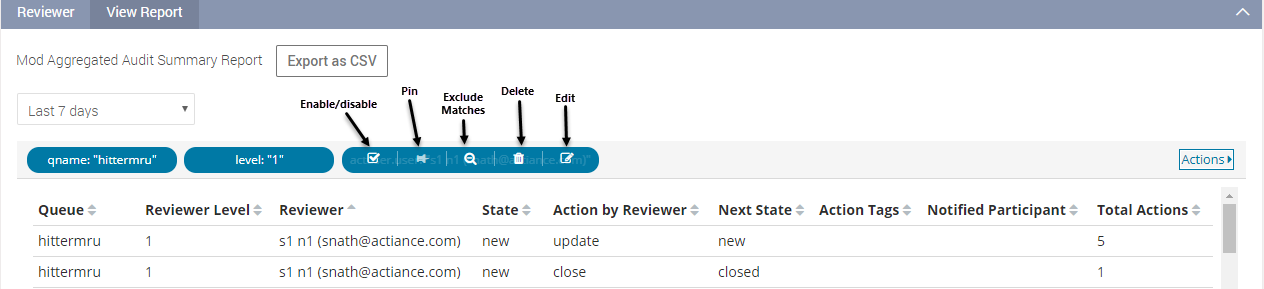
Disable the required filter.
Click Apply Now.
The report displays data based on the enabled filters. To remove the applied filter, you can either click Remove from the Actions drop-down or refresh the report.
Figure 57: Report Filter Actions

Please note that a document may be flagged by one or more policies. The Queue report contains various reports related to Conduct Queue metrics.